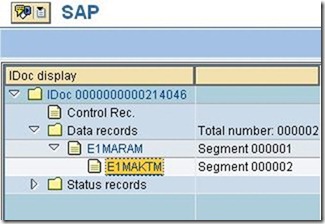· Select a message and press Display.
You may notice that I have selected a message that coantains an error and did not actually reach it's destination. In Call Adapter -> SOAP Header take a look at Error. If you double click that button a screen will appear on the right hand side that shows the details of the error. 
This error tells us that something is wrong with the IDoc Adapter. It tells us that transaction IDX1 contains errors, but in this case the error is actually in the configuration of our communication channel, in which we have made reference to the wrong Port. If you select Call Adapter -> Payloads you can see the content of the XML message that came from MDM. 
If you go back to SXMB_MONI you may want to also take a look at the Processing Statistics program that will show a good overview which can be helpful when testing your interface with thousands of materials.
3. Testing
Now we're going to go ahead and test out the interface from end to end. I'm assuming that by now you have turned on the MDM Syndication Server and your XI interface is activated in the Integration Directory. Lets log into the MDM Data Manager and create a new material for testing purposes.
· Right click -> Add
· Enter enough data to satisfy your interface requirements (ie: which fields must be populated?)
· Click on another material to save changes
· Close the MDM Data Manager
· Turn on your MDM Syndication Server (if it's not already turned on)
If your Syndication Server settings have been configured correctly then we can assume that because you added a new material to the data manager, it will now syndicate as soon as your interval cycles through (set in the mdss.ini file on your server). Lets go ahead and move over to the Exchange Infrastructure Runtime Workbench to see if it has processed our message. Keep in mind, depending on your interval time it may take a few minutes. Hopefully you should see something like this: 
If the runtime workbench shows the message transferred successfully then lets log ino ECC and see if the IDoc was posted.
· Log into ECC system
· Run transaction WE02
· Press F8
· In the left hand pane, select Inbound IDocs -> MATMAS
· In the right hand pane, select the IDoc that just transferred and double click on it
· In the IDoc display, on the left hand side expand E1MARAM and select E1MAKTM
· Verify that the material data is correct
· Expand Status Records -> 53 and double click the only record available
· In the pop up window, copy the message number that was issued to the IDoc
· Press Proceed
· Paste the message number that you copied
· Press F8
You may notice that my image says material 11696 created. This is because a modification was made to an ABAP program to create a material when an IDoc is processed with a certain code. In this blog, the ABAP modification is out of scope, but I'm assuming if you are familiar with ALE then this process should be familiar as well. In any case, this is not a permanent solution, just a temporary solution to finish our prototype. If we take that newly generated material number and run transaction MM02 we should be able to pull up the details on that material. 
Press Select Views and select Basic Data and continue. 
Hopefully if all went as planned, the material should have transferred smoothly, with no loss in data. This concludes the three part series on MDM and XI. Thanks for reading, hopefully it helps!