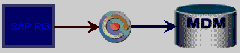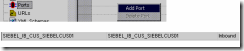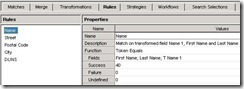This article will show you how to integrate SAP R/3 and Master Data Management (MDM) using PI in short framework. We will be discussing Outbound process i.e. Outbound to the SAP R/3
Figure Outbound to R/3
MDM Configuration Steps:
Step One-->Create Client System
Follow the same steps to create client system. Also we can use the same client system.
Step Two-->Create Port for Client System
Follow the same steps to create inbound port.
The Port Name is SIEBEL_IB_CUS_SIEBELCUS01, Code SIEBEL_IB_CUS_SIEBELCUS01, and Type as Inbound. See the figures below.
Figure Port for Inbound
MDM Server Side Configuration
In the SAP MDM Server, Look at the server folder structure for the Inbound folder which we have created in the MDM Console.
Figure MDM Server Folder
FTP Server Side Configuration
Step Three-->FTP Server Configuration
Configure/Specify the file folder path for pulling the file in FTP Server. This is screen refers the FTP server configuration (WS_FTP server)
Figure FTP Server
SAP XI / PI Side Configuration
Step Four --> SAP PI Receiver Communication Channel
Figure Receiver CC
Figure Outbound Process Flow
>>>Here, I will be discussing Outbound process, the above figure shows the entire process
Process step in R/3
In this IDoc triggers to outbound port.
Process step in PI
The IDoc Communication Channel picks up in the PI System and starts the PI Process. In the PI, transformation and conversion happens and sends to the File Adaptor. The file adaptor pushes the file to the specified path in MDM server folder.
Process step in MDM
The Import Manager picks up the file which the file placed in server folder and imports the file to MDM repository main table.
New MDM Matching
The MDM matching functionality exposed in the MDM Data Manager supports interactive, strategy-based matching allowing identification of duplicate master data records. Coupled with the existing MDM merging functionality, MDM provides powerful capabilities for the deduplication process in a single environment.
In this blog, you will learn how easy it is to define matching rules, to compose matching strategies, and to run these matching strategies as an essential part of the deduplication process.
MDM Matching is Record-Centric
What this means is that each record has its own matching group of zero or more potential matches. When an MDM matching strategy is applied to a set of selected records, the strategy is applied individually to each selected record, and the potential matches are placed in the matching group for each record.
MDM Matching Occurs in a New Mode
Matching mode allows you to define matching strategies (design time), apply these strategies to a set of records, and view the matching results (runtime).
- Interactive matching in matching mode is like searching: fully interactive, ad hoc, and without any form of persistence.
- Automated matching occurs as part of the MDM Data Management Workflow, using a match/merge step that applies a matching strategy to the records in the workflow job (either on the records in the job or all records in the repository). Matching results are persistent during the execution of the workflow.
Matching mode is very similar to record mode and features the familiar three-pane layout including
(1) Search pane on the left
(2) Records pane on the top-right containing a grid with the search results and
(3) Matching pane on the bottom-right containing the following tabs:
The Matches tab shows the matching group of potential matches for the selected record:
The Merge tab contains an embedded version of the merge dialog for record mode, allowing you to merge the marked records in the matching group:
The Matches and Merge tabs together comprise the Runtime of matching mode.
Define a Matching Strategy
A matching strategy, the core of MDM matching, can be applied to selected records, to search results or to all records in the repository.
The Transformation tab (incl. substitution and synonym lists) allows you to create a virtual field that is a transformed version of a field in the repository, so that you can apply rules to the transformed values rather than to the original source values.
The Rules tab (with which you can specify a score for the success, failure and undefined conditions) allows you to define matching rules that are for comparing field values of record pairs. The matching functions include Equals (exact match) and Token Equals (match on one or more tokens). The set of functions will increase over time, making MDM matching highly extensible.
The Strategies tab allows you to define matching strategies consisting of matching rules. Each matching strategy is defined by the following properties: a name, lower & upper threshold, and one or more matching rules. The Min and Max Score is automatically calculated by MDM based on the selected rules.
The Design Time of matching mode comprises the Transformations, Rules and Strategies tabs.
Apply a Matching Strategy
You can use a menu command to execute a matching strategy on any subset of selected records against the subset (Selected vs. Selected), against the current search results (Selected vs. Results) or against the entire set of records in the repository (Selected vs. All):
You can also match the search results against search results (Results vs. Results) or against all records in the repository (Results vs. All).
After executing the matching, you can review the matching results by selecting a record in the Record pane and investigating potential matches for the selected record in the Matches tab. You can see the scores for every matching rule, the sum for each record, and the match class. Based on this information and the record data, you can decide if two records are identical.
If you have identified duplicates, you can merge them on the Merge tab, which provides the Merge dialog known from record mode.
New MDM Match/Merge Workflow Step
An sample workflow could look like the following:
The properties of the match/merge step include Name, Description, Matching Strategy and Match Records Scope (Records vs. Records or Records vs. All) as well as generic workflow step information like assigned users or roles.
The Workflows tab in Matching mode is the same as the Workflows tab in record mode. There you can find all the workflows that require attention by the user. Whereas Record mode lists all of the workflows available for a particular user, matching mode lists only those workflows which processed the match/merge step and are waiting for user interaction.
This is an initial preview of MDM matching, Details will follow ;-)